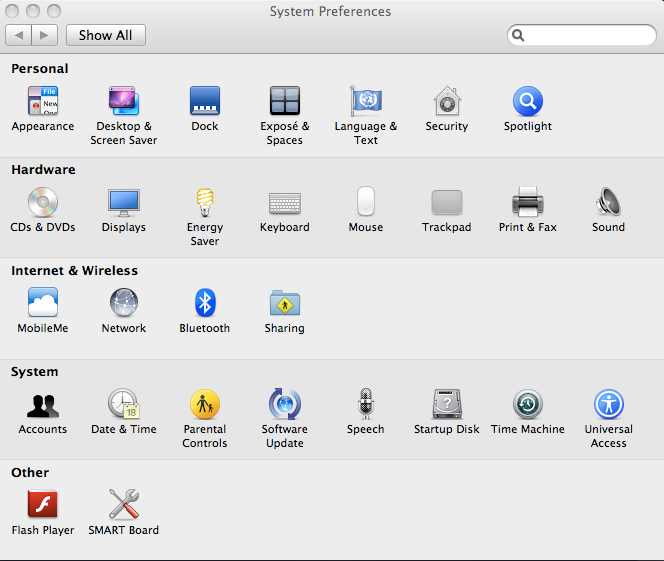What aspects of this course did you find most beneficial?
I really enjoyed reading and learning about new types of technology such as PLEs. I enjoyed that the class was online and that we could work at our own pace throughout the week. I thought the PD workshop was beneficial; I will try to present it at some point! I thought using our blogs for submissions and to get assignments was so easy. I liked that better than using a dropbox through BlackBoard.
What aspects of this course did you find did not meet your needs? Please make suggestions regarding how your needs might be met.
Some weeks I thought we had too much to read. With teaching full-time and a family, there were weeks where I struggled to get it all done. I felt that the last week, when we were working on our rough drafts, we could have had a week off of the readings.
What topics in this course were most interesting to you?
I found the weeks we discussed PLEs, MOOCs, and copyright were most interesting and helpful.
What topics in this course were least helpful/interesting?
I thought diversity awareness in technology was the least helpful and interesting. I also thought the second article we read on adaptive technology was really difficult to read!
How did your knowledge of issues in educational technology evolve over the semester? Did you have any "Aha" moments?
Definitely!!!! Many times throughout the readings I found myself coming up with new ideas and new thoughts on technology. I had never even heard of PLEs before. I also didn't know much about copyright issues and I'm thankful for that information!!
Any other thoughts you want to share...
I really enjoyed this class...thank you!!!
Tsquared Technology Tasks
Friday, May 2, 2014
Friday, April 11, 2014
Reflective Post #12: Assistive and Adaptive Technologies Part II
Wise’s article focuses on the
disparity between technology available to those in the mainstream and those
with disabilities. He focused on children and how these technologies have
affected their lives. Thought was also given to the social implications of
these new technologies. This article focused on how technological advances have
helped children with disabilities. He defines technology has anything used as a
preventative and therapeutic intervention for which the goal is maximizing
independence. (170)
We often think of technology as anything computer-related,
but Wise discusses everything from vaccines to prevent diseases, to tests for
early diagnosis of conditions, to early intervention therapies to screenings
and prenatal interventions. All of these would be considered a “technology”
of some kind because it is considered an environmental or societal factor that
helps with health, development or social skills. (171) Technological assistive
devices are considered any item, piece of equipment or product system used to
increase, maintain or improve functional capabilities of those with
disabilities. (173) These items would help those with disabilities by enhancing
their education, social functioning and capability for lifelong learning.
However, most studies refer to technology in terms of assistive devices.
Wise spends much of the article discussing the social
disparities in these advances. A
shifting mortality rate may cause chronic morbidity but decrease premature births.
New technologies can also cause a reduction and generation of disabling
childhood conditions. For example, in vitro fertilization may result in
multiple births, which may then in turn result in more premature births and/or
more children with disabilities. Medicaid has also come to the forefront in
helping to alleviate the socioeconomic disparities by helping to pay for
technologies for those who qualify. These social disparities in health are
rooted in social forces and societal stratification. (175)
Clinical technologies can help to divorce poverty from its
implications for health; it is seen as a way not to alleviate poverty but
reduce or eliminate its power. (178) The purpose then of these technological
interventions is to eradicate child mortality in reference to social causation.
The efficacy of these new technologies must be evaluated. Social disparities in
mortality are greater for preventable diseases. For example, fertility
treatments such as in vitro fertilization are available to the wealthy, which
may in turn result in more premature births, which may decrease the difference
between premature birth rates in social classes. The disparities in
availability of more expensive items is much greater; for example, the ease of
purchasing a motorized wheelchair. These assistive technologies have a small
niche in the business world, which causes the costs to increase greatly. (184)
Universal design can help to decrease these differences and make them more
readily available to the masses.
Reflection
Wise’s definition of technology was a
new way of thinking about technology for me. I always consider technology
computer-based but Wise definitely had a broader definition. It was intriguing
to think about technology in this new way, in a societal way. I really
responded to the part of the article where he talked about assistive devices
and how there’s a small niche of businesses
that make and provide these devices, which increases the price dramatically. As
a parent of a child with special needs, I am constantly frustrated by the cost
of these “special needs” items and it is due to
the fact that they’re not widely used by the masses.
Wise also stated that when the need for these devices increases, the cost
decreases, which makes them more readily available which makes sense but is,
nonetheless, frustrating. It is extremely difficult to qualify for any
assistance for special needs items when you are employed. Insurance also covers
very little in the way of technologies. As it pertains to assistive
technologies, I see more of a disparity in the other direction, as it is harder
for those of us with two decent incomes to get help to afford these items. They
are also much too expensive to purchase out-of-pocket, which leaves you with
little choice in the matter.
Sunday, March 30, 2014
Activity #12: Using WebAnywhere
WebAnywhere is a web-based program that allows the user to be read websites. I found it very difficult to use. I didn't think it was user-friendly at all. If I additionally had any sort of disability, I would find it beyond frustrating. I think it's a good idea, but needs some improvements to be used properly. It was hard to understand at times and items were left out during the readings.
I did like the shortcuts available to the user including pausing the speaker and using the arrow keys to move up and down the page. I thought the computerized voice was difficult to understand. I tried using it in two different browsers and found neither one helpful or better than the other. I just kept thinking there has to be a better option!! It seems with all of the technological advances available to us, there ought to be a better program for those who need adaptive help on the Internet.
I did like the shortcuts available to the user including pausing the speaker and using the arrow keys to move up and down the page. I thought the computerized voice was difficult to understand. I tried using it in two different browsers and found neither one helpful or better than the other. I just kept thinking there has to be a better option!! It seems with all of the technological advances available to us, there ought to be a better program for those who need adaptive help on the Internet.
Reflective Post for Module #12: Adaptive Technologies part 1
Adaptive Technology overview
Assistive Technology
This article gave an overview of the types of adaptive
technology equipment that is available to those with disabilities in order to
enhance their independence. The two major issues for those with disabilities are
their access to computers and the access to resources that help them use the
computers.
Blindness requires adaptive equipment. This could be locator
dots, speech output and braille embossers. Those with low vision need large
print and large monitors along with speech output. Those with learning
disabilities may require grammar and spell checkers, word prediction software,
phonetic spelling software, speech recognition, enlarged screens and speech
output. Those with speech or hearing disabilities may require a flash to
indicate an error or communication devices. Those with mobility issues may
require accessible on/off switches, pointing devices, modified keyboards and
speech input/output devices.
Burgstahler states that the point of providing access to
technology for all ability levels is to help them be capable of handling a
wider range of activities independently. Some of the barriers to being able to
use technology include input barriers, interpreting output and reading
documents. Using a modified keyboard, a keyboard emulator, speech input or
other software aides can help input barriers.
For those with learning disabilities, software that helps
with spoken and written word, arithmetic and reasoning are helpful. Some of the
disabilities referenced in the article include dysgraphia, dyscalculia,
dyspraxia, non-verbal learning disability and dyslexia. These students would
benefit from word processors, reading systems, concept mapping, phonetic
spelling, word prediction, speech recognition, organizational software, talking
calculators and low-tech tools such as post-it noes and highlighters.
Those with mobility impairments must have access to the
facility itself as well as the proper furniture that will support them. A
proper keyboard that meets their needs is also critical Word prediction software
as well as alternative pointing systems are also beneficial. A switch keyboard
and mouse access using Morse code is also helpful. Speech recognition and
reading systems are also helpful to this population. Those with sensory
impairments can benefit from a large display, closed captioning and limited
sensitivity and speech input.
Reflection
My daughter, Olivia, has Cri du Chat syndrome and has global
delays including fine motor and gross motor delays as well as mental
retardation. I’ve been aware of adaptive
equipment for many years now because Olivia has needed it. Olivia uses an extra
large touch screen monitor at school to help her use technology. She has used a
“talker” in the past when she was
non-verbal. She also uses an Ipad to help her complete her schoolwork and
learn. Were it not for Olivia, I wouldn’t know much about
adaptive technology. I haven’t had any students who
required any adaptive equipment yet. I do have an ESL student from Saudi Arabia
who uses Google translator to help him understand his assignments. I am thrilled that there are so many options
available to those who need it. One concern would be whether or not the school system would provide such equipment. Most adaptive equipment is very expensive. I know when we needed a "talker" for Olivia, the district was very hesitant to purchase such expensive equipment. I fear it would be a fight for many parents of the children with disabilities to get the equipment their child needs.
Saturday, March 29, 2014
Activity #11: Troubleshooting Common Computer Issues
|
Problem
|
Solution
|
For Students
|
|
No sound is coming
from my speakers
|
Check wire connections and
make sure everything is
plugged in.
Make sure your speakers and turned on a
and the volume knob is turned to the
halfway point.
Check the internal volume on your
computer. (See image below)
Click on sounds and check the internal
volume as shown here.
If none of these options fix the issue,
you may need to contact tech support.
|
I would walk students
through the process of fixing the
sound on the computer.
|
|
I can’t
connect to the network.
|
Check your cables to make sure you’re properly connected.
Are the LED lights on?
Are you sure you typed in the correct username and password? Be sure
that CAPSLOCK isn’t on.
Try another jack for the connection.
Is airplane mode turned on?
If none of these work, contact tech support for further assistance.
|
I would disconnect
students from the network and have them try different solutions to
reconnecting.
|
|
My computer keeps
freezing.
|
Try to restart your computer by pressing control – alt- delete or
control – command – delete. Force restart if any programs are open.
If that doesn’t work, completely shut down your computer and wait 5
minutes and then turn it back on.
You may want to try a virus scan using Maleware Bytes or Norton
Antivirus to check for any virus issues.
If you can get your computer back up and running, you may want to
run a virus scan again and check your installed programs to check for any
items you didn’t install.
|
I would model this
process for my students.
|
|
My printer won’t
print.
|
Check that the cables are properly connected.
Check the printer for any paper jams.
Check for the LED light where the network cable connects to
the back of the printer.
Be sure you are
printing to the correct printer.
Go to Control Panel – Printers and make sure your printer is
selected as default printer and is online.
Check your printer’s user manual for troubleshooting options.
|
I would disconnect the
printers and have them troubleshoot. I would also walk them through the
process.
|
|
SMARTboard pens aren’t
working.
|
Check all of the cables
to make sure they’re properly connected. Remove and reinsert each one.
Be sure your computer is
on.
Clean the trays.
Recalibrate the board by right clicking on the SMARTBoard
icon. The SMART board software will walk you through the recalibrations
steps.
Check to be sure the pens and erase are in the correct recesses.
Try right clicking on “SmartInk”
to make sure the pens are on.
|
I would have the
students troubleshoot themselves if the pens stopped working. I could also
model the process for them when it occurs.
|
Sources:
Subscribe to:
Posts (Atom)