|
Problem
|
Solution
|
For Students
|
|
No sound is coming
from my speakers
|
Check wire connections and
make sure everything is
plugged in.
Make sure your speakers and turned on a
and the volume knob is turned to the
halfway point.
Check the internal volume on your
computer. (See image below)
Click on sounds and check the internal
volume as shown here.
If none of these options fix the issue,
you may need to contact tech support.
|
I would walk students
through the process of fixing the
sound on the computer.
|
|
I can’t
connect to the network.
|
Check your cables to make sure you’re properly connected.
Are the LED lights on?
Are you sure you typed in the correct username and password? Be sure
that CAPSLOCK isn’t on.
Try another jack for the connection.
Is airplane mode turned on?
If none of these work, contact tech support for further assistance.
|
I would disconnect
students from the network and have them try different solutions to
reconnecting.
|
|
My computer keeps
freezing.
|
Try to restart your computer by pressing control – alt- delete or
control – command – delete. Force restart if any programs are open.
If that doesn’t work, completely shut down your computer and wait 5
minutes and then turn it back on.
You may want to try a virus scan using Maleware Bytes or Norton
Antivirus to check for any virus issues.
If you can get your computer back up and running, you may want to
run a virus scan again and check your installed programs to check for any
items you didn’t install.
|
I would model this
process for my students.
|
|
My printer won’t
print.
|
Check that the cables are properly connected.
Check the printer for any paper jams.
Check for the LED light where the network cable connects to
the back of the printer.
Be sure you are
printing to the correct printer.
Go to Control Panel – Printers and make sure your printer is
selected as default printer and is online.
Check your printer’s user manual for troubleshooting options.
|
I would disconnect the
printers and have them troubleshoot. I would also walk them through the
process.
|
|
SMARTboard pens aren’t
working.
|
Check all of the cables
to make sure they’re properly connected. Remove and reinsert each one.
Be sure your computer is
on.
Clean the trays.
Recalibrate the board by right clicking on the SMARTBoard
icon. The SMART board software will walk you through the recalibrations
steps.
Check to be sure the pens and erase are in the correct recesses.
Try right clicking on “SmartInk”
to make sure the pens are on.
|
I would have the
students troubleshoot themselves if the pens stopped working. I could also
model the process for them when it occurs.
|
Sources:
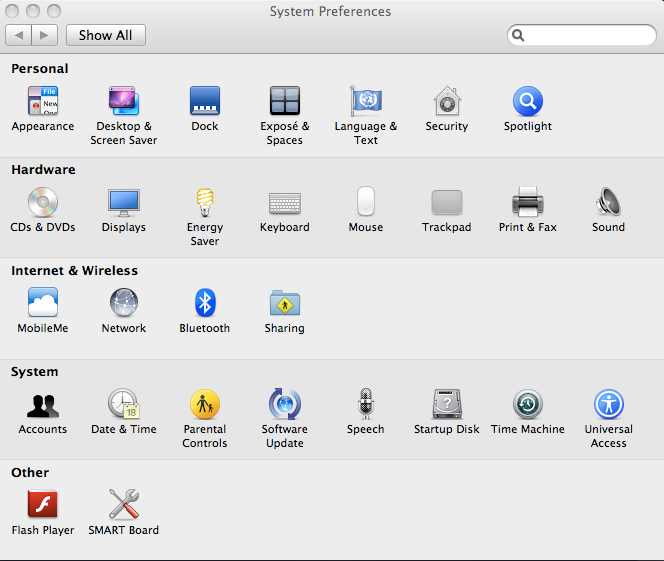

No comments:
Post a Comment